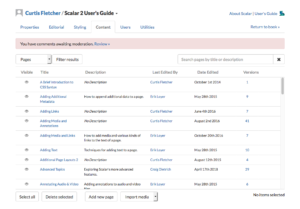Dashboard update brings new look and new features

Starting today, Scalar users will be able to opt-in to a simplified, streamlined Dashboard interface that aims to make Scalar books easier to work with, while also adding in a few new features. The new Dashboard features a set of tabs at the top, just like the existing version, but with some new twists and tweaks—read on for the details.
“My account” features moved
The new Dashboard prominently shows your user name and the title of the current book in the top left—clicking your user name will open the Account screen, which contains the functionality that previously appeared in the “My account” tab, including the ability to create new books.
Instead of a tab for each type of content in a Scalar book, the new Dashboard includes a single Content tab which can be filtered by content type. This new view is more readable and items can be selected and deselected more easily, by clicking the empty portion of any row.
Customize your book in the Styling tab
Options for customizing the look, feel, and behavior of your book have now been moved into their own standalone Styling tab for convenient access.
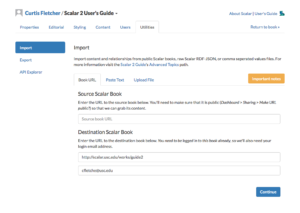 New Utilities tab and API Explorer
New Utilities tab and API Explorer
The Import and Export tools have been moved to a new Utilities tab, along with the API Explorer, a tool which was previously available at a separate URL but which now has been rolled into the Dashboard. This streamlined version of the API Explorer will walk you through creating an API query from start to finish, and can even be used to calculate an approximate word count for your project.
Getting started
To opt-in to the new Dashboard, log in to Scalar and navigate to the Dashboard using either the text link in the top right (if you’re in the Index) or the wrench icon in the header (if you’re in a book). You should see an opt-in message highlighted in yellow at the top—click “try it out” to switch to the new Dashboard. (During our transition to the new design, you can switch back to the old version at any time by using the “Revert Dashboard” link in the top right.)
Read More
You can find more detailed information on the new dashboard in our User’s Guide.
We hope you like the new Dashboard—if you have any questions or concerns, feel free to get in touch!